Summary
Workspaces makes it easy to create and organize collaborative projects. And with permission access that you manage, each project is secured while only being accessible to the right participants.
Whether teams are working on a new design or tracking ongoing projects, recurring meetings require a shared, yet secured whiteboard space that each team member can view and edit. In the past, teams would huddle in the room around a non-secured dry-erase board loaded with sticky notes and drawings. This way of working was not secured or scalable beyond a single board.
Secured and Organized - Workspace enables teams to create a shared yet secured online whiteboard that is only accessible by invitation. And to stay organized, you can create multiple independent projects where each whiteboard has its own unique list of participants. With Workspace designed for hybrid whiteboards, you can manage both the project structure and whiteboard access.
How does it work?
Select My Boards
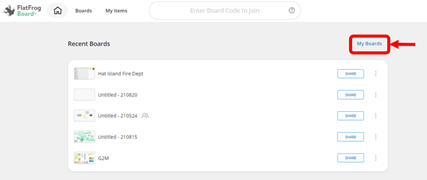
Select Create Workspace
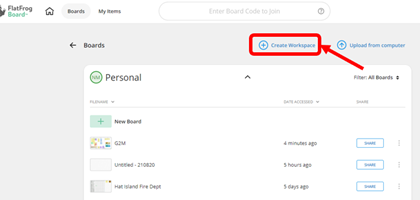
Enter your project name and a description(optional)
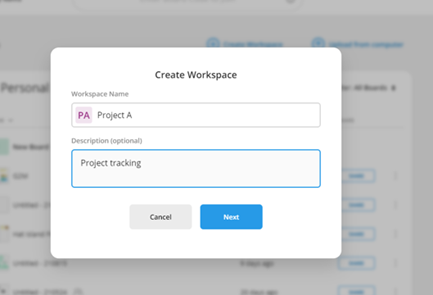
Click Next and invite others to join (optional)
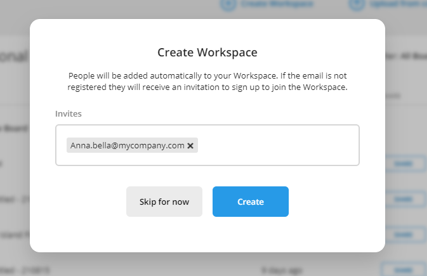
Invitees will receive the following email notification:
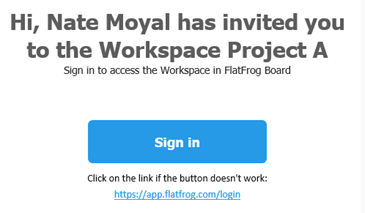
Once they sign in, users will see the new project.
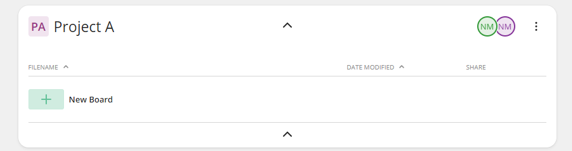
As the project gets populated in the joint Workspace, every member will be able to view and contribute to these changes.
Learn more
FlatFrog
FlatFrog is a provider of free online browser-based whiteboards (app.flatfrog.com).
FlatFrog has also designed patented InGlass™ touch display technology from the ground up, providing the best pen and touch input to mimic the intuitive feeling of a dry-erase board. InGlass™ touch displays are available through our partners, including Dell, Google, Samsung, SMART, Sharp, Ricoh, Avocor, CTOUCH and more (www.flatfrog.com/partners).


