
Equipped with a library of whiteboard templates, teams can instantly collaborate. Using the free online whiteboard, users can ideate on a blank page or leverage the large number of available pre-existing templates. The free digital whiteboard is loaded with templates, enabling immediate collaboration between local and remote users. Use the templates for Whiteboarding, Brainstorming, Kanban, Workshop or anything in between.
Can’t find what you need? Simply create and upload your own whiteboard template.
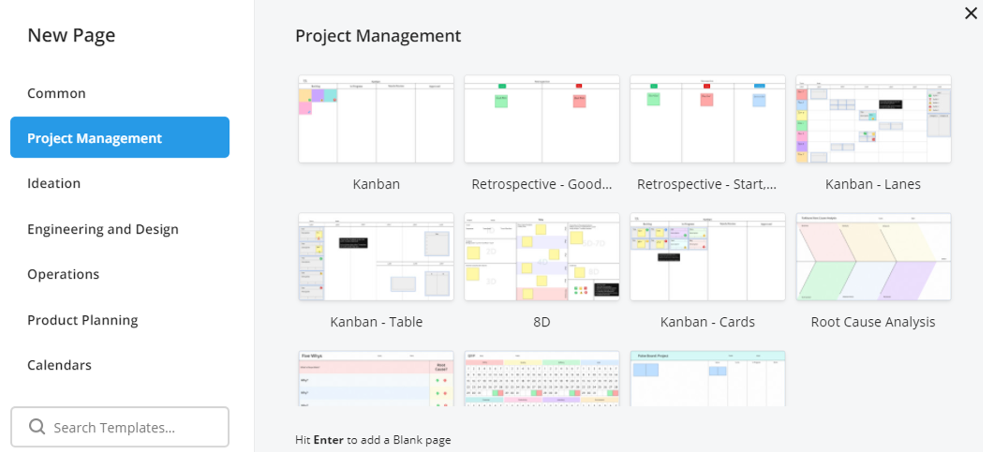
Which templates are available? The list of free online whiteboard templates is available on our Knowledge Base.
How to start a new online whiteboard with a template? Once you are logged in to FlatFrog Board, the online Dashboard appears. From the Dashboard, you can start your session from a Blank Board or select a template from the library. Selecting “More Templates” from the Dashboard brings up a window with our complete selection of whiteboard templates.
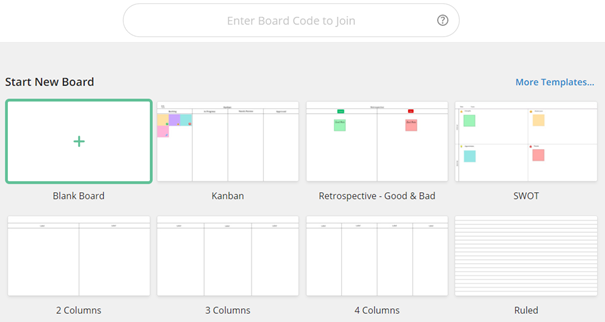
How to set a background image? Select an Image on the digital whiteboard and navigate to “Set as Background” in the menu. This enlarges the image to cover the page background.

For more online whiteboard tips and tricks, visit our Knowledge Base.
FlatFrog
FlatFrog is a provider of free online browser-based whiteboards(app.flatfrog.com).
FlatFrog has also designed patented InGlass™ touch display technology from the ground up, providing the best pen and touch input to mimic the intuitive feeling of a dry-erase board. InGlass™ touch displays are available through our partners, including Dell, Google, Samsung, SMART, Sharp, Ricoh, Avocor, CTOUCH and more (www.flatfrog.com/partners).


